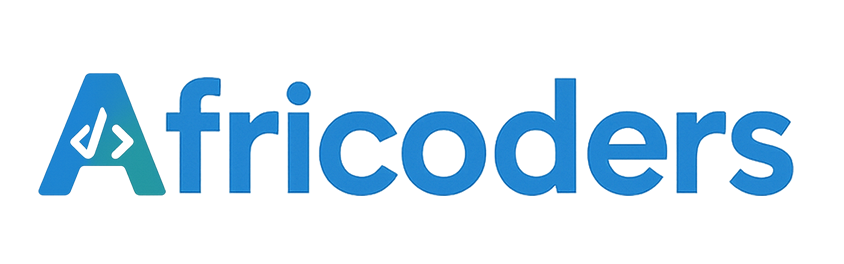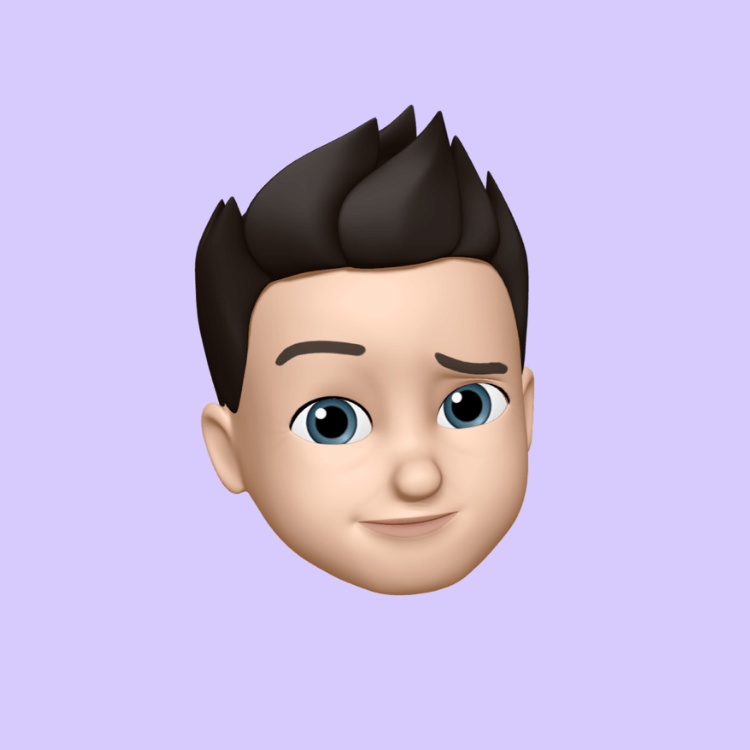Why Your Phone Gets Slow (and 5 Easy Fixes That Actually Work)
You buy a phone, it feels fast. A year later… it lags, apps freeze, and the battery drains by lunchtime. Is the phone “bad”? Not necessarily. Phones slow down for predictable reasons — and many are fixable in minutes.
This guide is for everyone: Android or iPhone, budget or flagship. No jargon. Just practical steps that respect your data and your sanity.
Why phones slow down (the real culprits)
-
Storage is nearly full
Modern phones need free space to breathe. When your storage is >90% full, everything slows: app launches, camera saves, even opening chats. -
Too many background apps
Social apps, keyboards, photo editors — many run services behind the scenes. They sync, index, listen for notifications, and eat memory. -
Old software
Outdated apps or OS versions can cause crashes, battery drain, and bugs that were fixed long ago. -
Heavy apps on light hardware
A budget device can struggle with multiple social apps, filters, and gaming — especially after a few updates. -
Overheating & battery wear
Heat is the enemy. Hot phones throttle performance to protect components. Aging batteries can also cause slowdowns. -
Malware & sketchy “cleaners”
Some “booster/cleaner” apps are adware in disguise. They promise speed, deliver spam, and hog resources.
The 5 fixes that actually work
1) Free up space (target: keep at least 20% free)
-
Delete big downloads: Check your Downloads folder and Messaging apps’ media folders.
-
Clear app caches (Android): Settings → Storage → Apps → [App] → Clear cache.
-
Remove duplicate videos/photos: Use your gallery’s “duplicates” tool if available.
-
Back up and offload: Move old media to a cloud drive (then remove local copies) or to a trusted external storage (for Android devices that support it).
Bonus: In WhatsApp, disable auto-download of media you don’t need: Settings → Storage and Data.
2) Tame background activity
-
Uninstall what you don’t use: Be ruthless. If you haven’t opened it in a month, you probably don’t need it.
-
Limit auto-start (Android): Many manufacturers let you control which apps can start in the background. Search your Battery/Performance settings.
-
Turn off “always-on” features you don’t need: Live wallpapers, persistent widgets, and constant GPS tracking add up.
3) Update smartly
-
Update apps: App Store/Play Store → Update All (ideally on Wi-Fi).
-
Update the OS: New versions often fix battery and performance issues.
-
Restart weekly: A simple reboot clears temporary junk and refreshes memory.
4) Choose lighter experiences
-
Use “Lite” or “Go” versions: Many popular apps have lighter variants or web versions that are kinder to older phones.
-
Try alternative browsers: Some are optimized for low data and low memory use.
-
Disable in-app auto-play: Videos that start automatically eat data and CPU.
5) Reset — the right way (last resort, big payoff)
If things are still sluggish, a factory reset can feel like a brand-new phone. But do it safely:
-
Backup:
-
Sync contacts, calendar, and photos to a trusted cloud account.
-
Export WhatsApp chats if needed.
-
-
List essential apps: Write down the few you actually use (this prevents reinstalling clutter).
-
Reset: Use your phone’s Reset option in Settings (not via sketchy apps).
-
Restore intentionally: Reinstall only what you need. Avoid the previous chaos.
Android vs. iPhone — small differences to know
-
Android:
-
You can clear cache per app.
-
Some devices allow “Performance mode,” background restrictions, and per-app battery controls.
-
Widgets and custom launchers can add weight — use them sparingly on budget phones.
-
-
iPhone:
-
Use Offload Unused Apps (Settings → General → iPhone Storage) to free space while keeping data.
-
Photos: “Optimize iPhone Storage” keeps smaller versions on the device.
-
iOS animations and effects are smooth, but if you’re low on storage, even iPhones can lag.
-
What not to do
-
Don’t install “RAM boosters” or aggressive cleaners. They often make things worse and can be risky.
-
Don’t close apps obsessively. Constantly swiping away apps can increase battery drain as they relaunch repeatedly.
-
Don’t ignore battery health. If your battery is severely degraded, performance will suffer. Consider replacement if available.
Pro tips for low-end or older devices
-
Keep your home screen minimal: fewer widgets, fewer heavy wallpapers.
-
Use single-purpose apps instead of mega “do-it-all” apps.
-
Turn off auto-sync for non-essential apps.
-
Manage notifications: fewer pings = fewer background wake-ups.
-
Consider progressive web apps (PWAs): install the website to your home screen for a lighter experience.
When it’s time to upgrade
-
Your device no longer gets security updates.
-
Apps you rely on no longer support your OS version.
-
Battery health is shot and replacement is not cost-effective.
If you do upgrade, think long-term: choose devices with good update policies, enough RAM and storage for your usage, and a reputation for durability.
Final take
Your phone isn’t “finished” just because it’s slowing down. With a few intentional changes — clearing space, taming background apps, updating smartly, and resetting when needed — you can breathe new life into it.
- General Articles
- Tech Simplified
- Women in Tech Spotlight
- Digital Safety & Security
- The AI Corner
- The Innovator's Hub (Startups & Projects)
- Gadget Reviews & News
- Crypto & Forex Digest
- The Student's Tech Guide
- The Digital Lifestyle
- "How-To" & Tutorials